Adding .net 3.5 to a Windows Server 2012 template
I was approached by some colleagues building a new VM template for Windows Server 2012 who wanted some help with .NET framework 3.5.
###The .NET oddity
As anyone who messed a bit with Windows Server 2012 knows, the .NET
framework 3.5 is one of two features (along with PowerShell v2, contrary
to v3) whose status is removed, meaning it’s not installed and the installation sources aren’t
available in the Windows directory, so that in order to install it you
have to supply an installation source - either the “sources” folder from
the CD or access to the Microsoft Update service (and no, WSUS won’t do
for now).
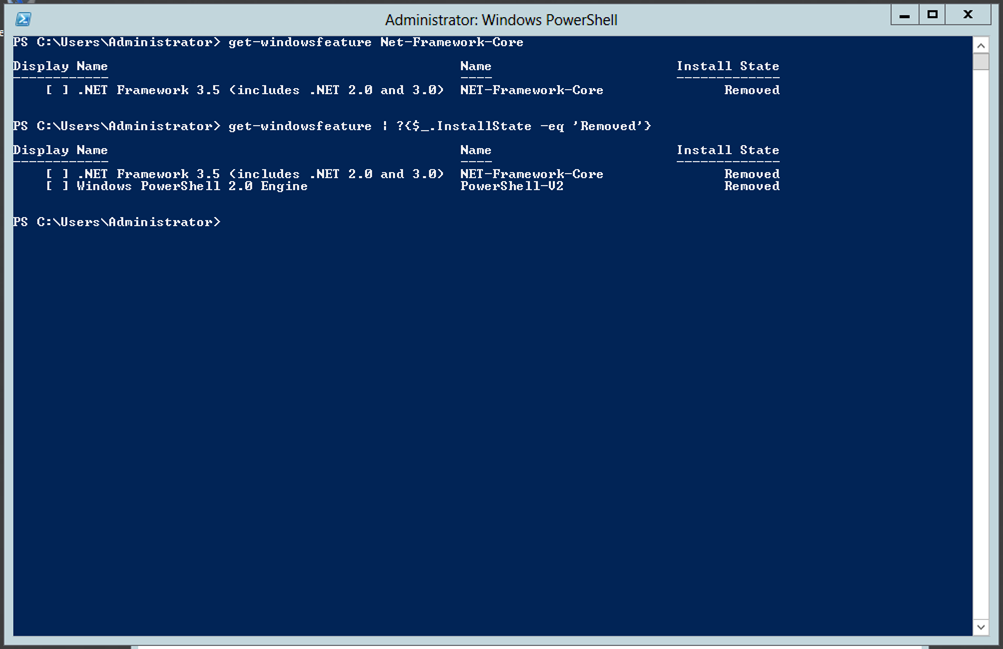
###Why I care Contrary to Microsoft’s optimistic view of the software world, almost all modern .NET-based software run on version 3.5-, not on 4+, so I’m going to have to install this feature on a lot of servers. ###What we did At first I saw two options:
- Avoid installing the feature, causing myself a serious amount of work (either some manual action or complicated scripting) every time I want to create a VM with .NET 3.5,
- Install the feature on the template, causing all VMs to come equipped with the feature and relying on my colleagues (and future-self) to remove the feature where it’s not needed (requires a restart) or expose the VM to unnecessary security/performance issues.
After some thinking and tinkering, I came up with a 3rd option - I’ll
install the feature on the template then immediately remove it, changing
its state from removed to available, thus making the feature itself
unavailable, but the installation sources present in Windows’ “sources”
folder, meaning it can be easily installed in the future without
external media!
###The Steps
- Get a model VM (clean setup of Windows Server 2012 is best)
- Make sure you have the additional sources. If you’re connected to the internet, you’re set. If not, get the “sources\sxs” directory from the installation CD
-
Add the feature and immediately remove it
:::powershell Add-WindowsFeature Net-Framework-Core -Sources "SXSDIRECTORY" Remove-WindowsFeature Net-Framework-Core
-
Restart the machine, e.g. using
Restart-Computerand verify::::powershell Get-WindowsFeature Net-Framework-Core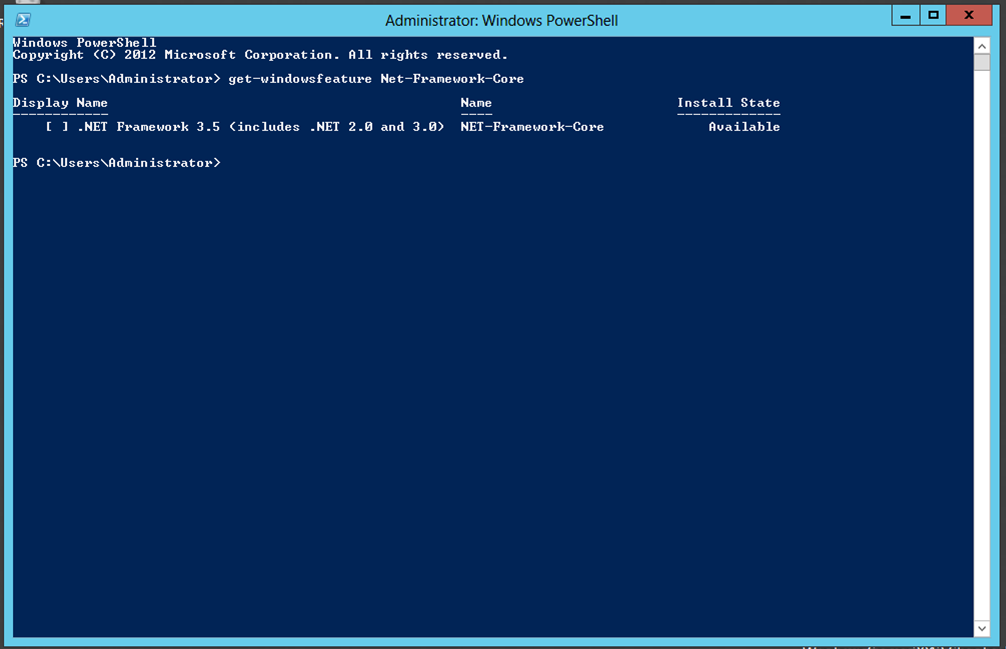
That’s it!
